Parental Control – Its Role and its Importance
Does your computer’s security software have Parental Control features in it? If no, then this blog will tell you why you should have one.
With summer holidays coming to an end, kids will be bombarded with homework and assignments. And if you have Internet in the house, then your kids may have a hard time concentrating on their tasks. Not only this, but in general, kids are constantly exposed to Internet threats like cyber bullying, malware attacks, social media scams, and pedophilic crimes to name a few. So, how can you keep Internet from hampering your kids’ academic progress and their personal life, as well? Parental control could be the answer – one that encompasses good parenting and a reliable Parental Control software, as well.
Parental Control – Its Importance for Kids
In today’s digital era, where a newly found technology ages and gets replaced by a new one within minutes, most kids have access to stuff which their parents could never even have imagined. And one of them is Internet – an ever-expanding and ever-evolving entity. And given the several types of dangers in the online world, it is only imperative for parents to make their kids aware of cyber security, and help them inculcate safe web practises. And that can be done by understanding their interests and intents, effective communication, making the learning process fun rather than a chore, and making use of appropriate tools such as a security software that come with reliable Parental Control features, whose benefits have been discussed below.
Internet Scheduler:
Benefit – helps your kids spend their time constructively, and keeps them from becoming “Internet-addicts”.
(Click on the image for an enlarged view.)
As responsible parents, you must ensure that your kids use their time constructively. With the aid of a Parental Control tool, you can allot a specific time schedule when your kids can access the Internet; for example, you can decide which days they can access the Internet, and for how long. This tool is especially helpful during examinations, and times of heavy assignments and homework.
Website Blocking:
Benefit – shields kids from inappropriate websites.
(Click on the image for an enlarged view.)
You can block access to a particular website using a Parental Control tool, by adding its URL to the list of blocked websites. Along with the website, you can also choose to block its subdomains, as well. For instance, if you block “google.com” and its subdomains too, then access to all URLs containing “google.com” will be denied.
Category Blocking:
Benefit – blocks websites with inappropriate categories, even if the user is not aware of the URLs.
(Click on the image for an enlarged view.)
If you are not aware of a website’s URL, then the tool also has a list of categories that you can choose to block or unblock. For instance, if you deny the access to an “Adult” category, then all websites containing adult content will be blocked. The tool also provides you with an “Exclude” list. For instance, if you have blocked the “Social” category, but wish to allow access to Facebook, then you can add Facebook’s URL to the “Exclude” list.
Blocking Category With Malicious Content:
Benefit – reduces risks of malware attack.
From email attachments to myriad websites, malware are hidden everywhere, and it is most unlikely for kids to sense such threats. By denying access to categories like “Spam Sites”, “Hacking and Illegal Software”, etc., you can cut down on the risk of cyber threats.
Blocking All or Specific Users:
Benefit – Control over Internet activity for multiple users.
If you have set up multiple user accounts on your computer, then you can have different Parental Control settings for every user. For instance, you can choose to put more limitations on Internet access for your younger kid than for your older one.
Quick Heal Total Security comes with improved Parental Control features, that provide extensive protection to your kids from online dangers, on all platforms such as Windows, Mac and now for Android smartphones.

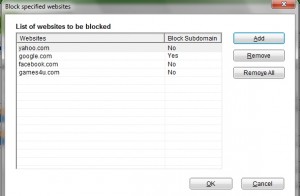
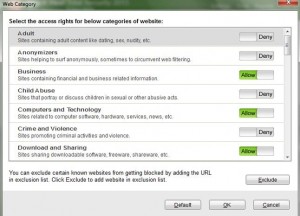

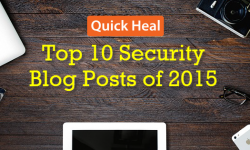
72 Comments
nice
Thank you so much for the blog. It was very helpful. I am 17 year old boy, and still there’s a lot to improve in me and the controlling tool will really help me. Thank you 🙂
excellant article good work done
how to apply these feature ????
good effort to control kids
my facebook security alart please ?
very nice,but we cnt deny all the web sites like {purn}?
Hi Prasant,
Quick Heal Parental Control feature allows the user to block websites category wise, as well. If the user blocks the “Adult” category, then access to websites containing adult content will be denied.
Regards,
Good article. Can you also guide on how we set up these controls?
Hi Sanjeev,
This blog gives you a step-by-step guide on how to set up the Parental Control feature.
Regards,
Very useful as now a days most of the homes have internet access and many parents may not be knowing or just ignoring this type of tools available. It is the need of the day for all those sweet homes with kids and internet connection to exercise better parental control on kids cyber activities and to make them responsible in their internet usage – with this type of control tool on can ensure a better cyber disipline for their children.
Very useful & necessary…!
My Computer security alart please?
Hi Amiya,
Kindly get in touch with our support at +91 927-22-33-000.
Regards,
Hello i will not satisfied this protect my computer is show 10 wires
clear my computer problem my content 9876041061
Hi Aman,
Kindly get in touch with our support at +91 927-22-33-000.
Regards,
its is nice idea, it is important to us….
It is very useful and parent must know this
Thanks for the information
Best Regards,
Prabhu
Hi Rajib,
useful information to parents
Usefull info. I hv tried and it works. Thank you
Very useful & necessary ……..
Thanks
thank u.Now i am secure my computer.
yeah its very useful, n its necessary.
Thanks QUICKHEAL.
Very useful & necessary for every parents,
most of the homes have internet access
&
many parents may not be knowing,
or
just ignoring this type of tools available.
Thanks for the information
regards,
Rajiv……
thank you sir. I did not know any of this stuff.
a strict internet regime can make many positive changes.:)
good knowledge
Other antivirus are also provide these feature.
what are your key point thats why i purchase your product.
Regards…….
manish
Hi Manish,
1. Quick Heal Security solutions are a result of years of intensive research on cyber threats, by its in-house Research and Development team.
2. Our security solutions are not only focused on global threats, but they are region-specific, as well.
3. Quick Heal employs Cloud-based security feature. It offers real-time protection to its customers, from new and emerging threats.
4. We have an in-house team of technical support.
5. The main features of Quick Heal Parental Control tool also has sub-features. For instance, you can set up different controls for different users, and so on.
6. Not only Quick Heal has received national and international accreditation, but it also remains the choice of millions of home and enterprise consumers.
Regards,
Thank u Quickheal. Its very necessary & useful for every parents.
well done good article for parents
Can I upgrade my existing Quick Heal Anti-virus Pro 13 to include the parental control. What is the additional charge we need to pay.
Please let us know.
Hi Manoj,
Kindly get in touch with our support at +91 927-22-33-000.
Regards,
thanks you a lot, i have to control myself by your virtue…:)
Nice feature n i.e working well i’ve tried
thanks for information. 🙂
Usefull info. I hv tried and it works.
Thank you
Please tell me in which version this facility is available….i am using gurdian antivirus 2012……
Hi Ritesh,
Both Quick Heal Total Security 2013, and Quick Heal Internet Security 2013 come with an improved and user-friendly Parental Control feature. This feature is also available in Quick Heal Total Security for Mac.
Regards,
its good to safe our computer & childrens life too from unwanted websites & viruses.
At present I am having Total security. In order to have your Quick Heal Parental control tool whether I have to buy your tool ?
Hi Mr. Sampath,
You do not have to buy the Parental Control feature separately.
Quick Heal Total Security 2013 itself comes with an enhanced Parental Control feature. When you click the Quick Heal icon on your computer, you will find the Parental Control option on the main window.
Regards,
ya this good way to protect form mistake…
good
Hi.. I am using the features from last three years and it is very successful.
What is real-time protection ? Please explain.
Hi Anjan,
Quick Heal’s cloud-based web security feature sends updates to your system as soon as any malware gets detected. This is real-time protection. In other words, it keeps your computer under an “Always ON” protection.
Regards,
useful
useful for parents
Great Antivirus & new improved features as well.
Regards
Nice information. Presently I am using Quick Heal Total Security 2012 and I want to upgrade it to avail this feature (Parental Control). Kindly advise how this can be done.
Hi Mr/Ms Pradhan,
Kindly get in touch with our support at +91 927-22-33-000.
Regards,
After doing the parental control option, I found the problem: If you search any images of restricted sites… it will still appear.
Generally children search for images.
Is there any solution to block the sexually explicit images?
If any solution from anybody please reply.
Hi Mr. Subhas,
You can enable the “SafeSearch” option in Google. That will help filter explicit content in the search results. Follow this link to know how you can turn the Safe Search ON.
Regards,
Helpfull to every parent.
The information is very useful. The suggested measures can work only for small children who have access only to internet at home. But it’s still great to know of the latest measures. Thank you!
Hi Jazzmine,
You can use these features not only for children but all users in general. You can set a password to access these settings. So, only you can access the page from where the settings and schedule can be set. To set a password, go to “Settings” and turn “Password Protection” ON, and set your desired password.
Regards,
Very nice !! keep update …….. Gupta Classes
Nice… but please show your Tips “How to Set Up Quick Heal Parental Control Feature?” add setting and password option
Hi Ashok,
You can read this step-by-step guide for setting up the Parental Control feature.
To set a password, click the Quick Heal icon on your computer, go to “Settings” (on the main page), turn “Password Protection” ON, and set your desired password.
Regards,
Dear Rajib Sir,
Parental Control Is Really A Very Useful Tool With Password Protection That Quick Heal Total Security Has With It. But What I Personally Feel Is That, Its Not The Parental Control Or Chat Station That Making The Generation A Bad Minded Human Being, But Its The Porn Site, The Easy One Click Available Of Porn That Is Making The New Generation So Bad And Hence We Can Se What Happening In The Country. Girls And Women Are Being Victimize Sexually Every Now And Then. Yes Porn Was Even Available The Past Days When Internet Was Not There. But People Will Say, Those Days There Not Used To Be Not Like This. But We Are Not Keeping In Mind That Those Days, Kids Never Used To Gets Those Porn CDs/Video Cassettes. All Adults Used To Watch Those Who Have Mature In Terms Of Brain. And Those Days, Porn Was Not At All Easily Available. But Today, All Immature Brains, Watching Porn By Just A Click And Hence Their State Of Mind Is Become Very Very Bad. So Our Government Should Ban Watching Porn At Home Or Private Places. Hence, Watching Porn Should Be Penalized.
Regards
Hi Rahul,
Thank you for sharing your views with us. Keeping the same issue in mind, Quick Heal Parental Control has incorporated the filter settings to block sites that are inappropriate, especially for kids and teenagers.
Regards,
Rajiv jee kya parental control se website lock kiya rehne par agar google ya koi v site agar khul jaaye to iska information v quick heal deta hai kya.Iska recent website list v batata hai kaun kaun sa website khula tha kya.please bataiye
Hi Monu,
We request you to kindly contact our support at 0-927-22-33-000. They will help you clarify your doubts on this matter.
Regards,
Dear sir,
Let me know how to connect with social web sites when we are in parent control.
Hello,
If the category ‘Social Networking and Chat’ is blocked, then you won’t be able to access social web sites. However, if you still wish to access to a certain social networking site, you have to use the ‘Exclude’ button.
Regards,
how to disconnect fron parent control
Hi,
Kindly contact our support team at 0-927-22-33-000.
You can also raise a query at https://www.quickheal.com/submitticket.asp. Our support team will get back to you to resolve the issue you are facing.
Regards,
i used this quick heal parental-control but i forgot my password and id so
plz send me any tricks of open my parental controls
Hi Gaurang,
Kindly contact our support team at 0-927-22-33-000.
You can also raise a query at https://www.quickheal.com/submitticket.asp. Our support team will get back to you to resolve the issue you are facing.
Regards,
i cant access many sites which I want to and I am a grown…how to disable parental control?
Hi Sahana,
Besides blocking age-inappropriate websites, Quick Heal Parental Control also helps block websites that are malicious. However, if you still want to disable it, you would require a password if the same has been set.
Regards,