How to Stop Windows 10 Upgrade from Downloading on your PC
If you are among those who are happy with Windows 7/8.1 and do not wish to migrate to Windows 10, then you can stop about 6GB of unnecessary files getting downloaded on your PC.
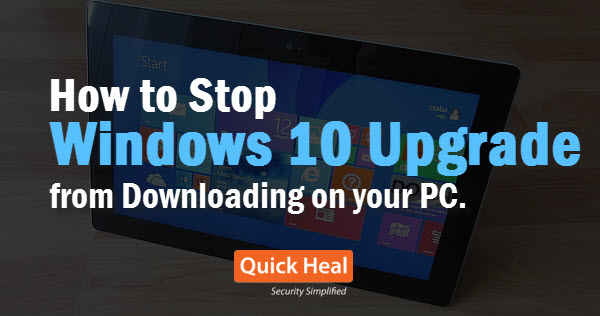
To make users of Windows 7 and 8.1 ready for Windows 10, Microsoft has been quietly downloading Windows 10 files (a massive 3GB – 6GB) on users’ machine. Downloading these files does not really install Windows 10; they will be used in the future in case the user decides to install the OS. So, it may be utterly unnecessary to have such files occupying your hard disk, especially if you already have a space crunch or are on a limited bandwidth plan from your ISP. So, here’s how you can stop Windows 10 upgrade on your system.
First, check if the Windows 10 files have been downloaded on your PC or not
For Windows 7
- Go to Start > Type “Folder Options” > Click on Folder Options
- Click the View Tab
- Scroll down to select Show hidden files, folders, and drives under “Hidden files and folders”
For Windows 8.1
- Open the file explorer
- From the Ribbon select View > Options > Change folder & search options
- From the Folder Options dialog choose the Show hidden files, folders, and drives
Once done, open the C: drive. If you see a folder by the name $Windows.~BT, that means that the Windows 10 upgrade files have already been downloaded on your system. If you wish to remove the folder, you can follow these tips. However, if you are not sure about it, do not proceed; even better, seek advice from a computer technician.
If you do not see the “$Windows.~BT” file, then follow these steps:
For Windows 7
- Go to Start > Type “update” > Click on Windows Update
- On the left pane, click on Change Settings
- Click on Check for updates but let me choose whether to download and install them
For Windows 8.1
- Move the mouse to the right hand corner of the screen to bring the Settings
- Click on Settings
- Go to Change PC Settings > Choose how updates get installed > Check for updates but let me choose whether to download and install them
Once these settings are in place, Microsoft won’t automatically send the Windows 10 upgrade files to your PC. However, ensure that you install all the recommended software updates so that your machine’s security does not get compromised.
Source:
https://www.ibtimes.com
https://winsupersite.com
https://www.howtogeek.com


2 Comments
Thanks for the article.
I want to keep my Windows 8.1 updated, but whenever I try to download the Windows 8.1 updates, even after unticking the Windows 10 updates.
The downloading screen shows “downloading Windows 10 settings”.
Please help, how to only download Windows 8.1 updates.
Thanks.
Hi Shyam,
We’d recommend you to seek advise from a computer technician for this. This procedure might involve certain steps which if not done correctly, might result in causing the PC to malfunction.
Regards,