How to activate two-factor authentication for Gmail
Mat Honan, a tech journalist for Wired, recently witnessed an epic hacking of his Apple account, Amazon account, Macbook, iPhone, iPad, Twitter and Gmail. He admitted that all this was possible because he did not have two-factor (2-step) authentication for his Gmail account. In this post we will show you how to activate this security layer for your Google account.
What is two-factor authentication?
This is a method for securing your account and it relies on two key steps. The first step involves something you know (your password and your security question) and the second step involves something you possess (your phone). If a hacker gets his hands on your password he cannot access your account unless he has your phone as well.
This is achieved with the help of a verification code that is sent to your phone every time you sign into your account. The account can be accessed only if this code is entered correctly. The following steps will show you how to activate this feature for Gmail.
STEP 1
You need to sign into your account and click on the button with your name that is present in the top right corner. Then you need to click on ‘Account’.
STEP 2
Now you need to click on the ‘Security’ tab that can be found in the left column.
STEP 3 and STEP 4
Next you need to click on the ‘Edit’ button in front of the ‘2-step verification’ option. Then click on ‘Start Setup’.
STEP 5
If you have provided a number for security it will be utilized for the same. If not, you can provide a number immediately. Then, you must choose whether you will receive the code through a text or a voice call.
STEP 6
You will receive a code which you must enter in the verification box.
STEP 7
Here you have to decide if the current machine you are using is a trusted machine. What this implies is that whenever you sign in from this machine you will not need a verification code. But if you sign in from another machine then a verification code will be required. This will prevent a hacker from accessing your account.
STEP 8
You can click on the ‘Confirm’ button to activate this feature.
What happens next?
You will be asked to enter a verification code every time you sign in from another machine. Another window will open through which you can request a one-time code to access your account from your Android smartphone. This window can also be used to allow other applications and devices to access your account. The code will not need to be memorized as the phone will store it once it is entered. If you have followed these steps, your account now has two-factor authentication.
We recommend that all users follow these steps as this is an effective way to secure an account. This feature can be used simultaneously with the best system protection software to ensure privacy and safety. A hacker can cause lots of damage if he gains unsolicited access to such accounts and this is a commendable feature provided by Google that must not be ignored.
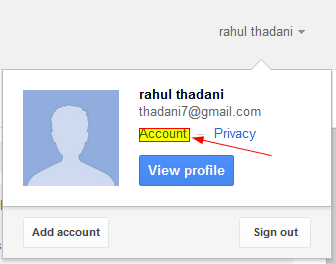
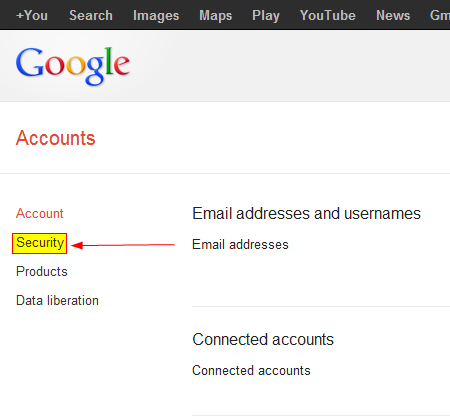
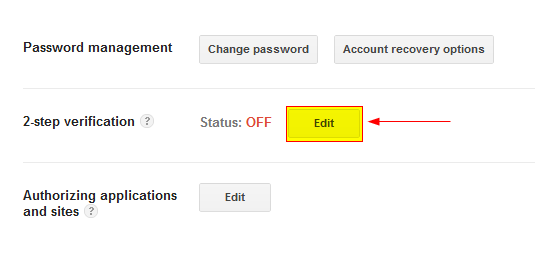
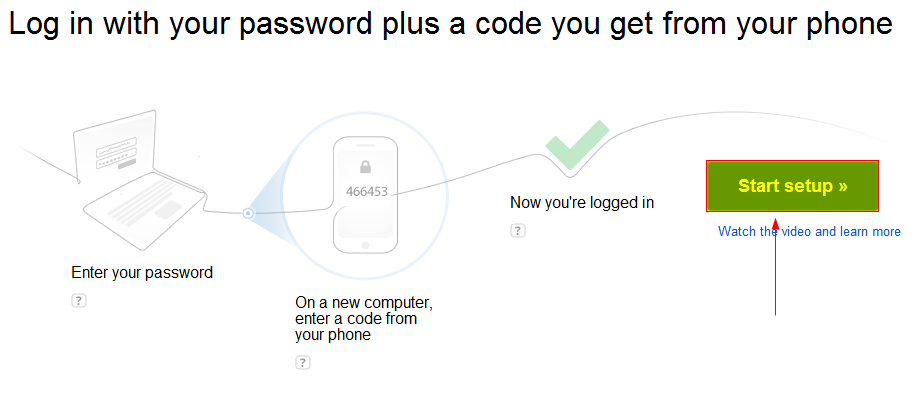
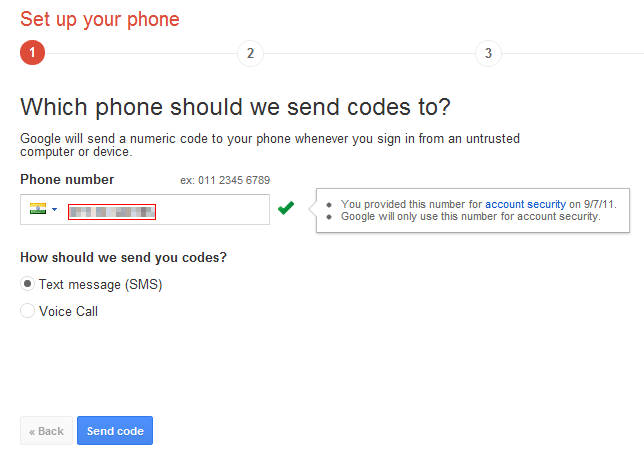
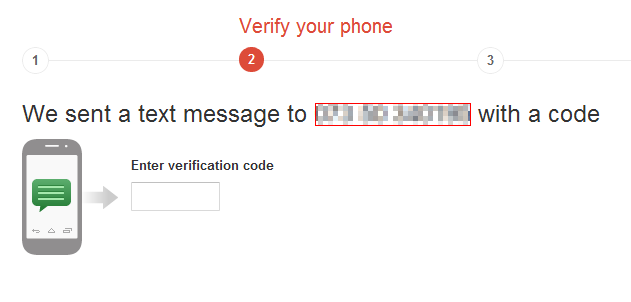
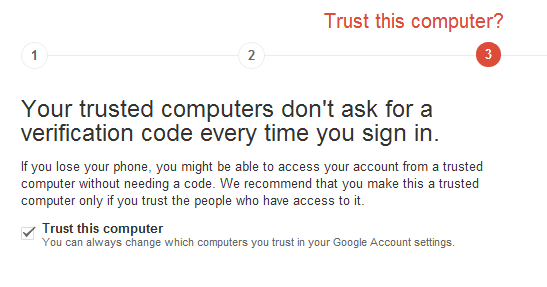
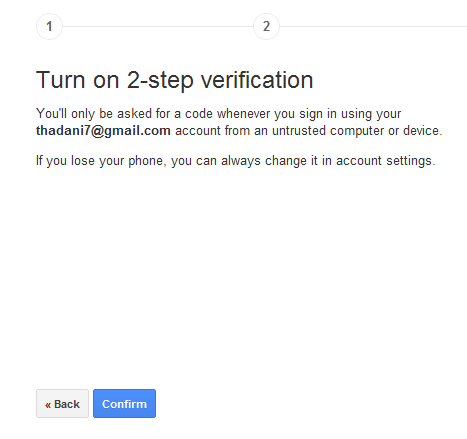
12 Comments
Fantastic!!!!
I knew That bt havnt used…
It really works…
Great…!!!
its true its too much secure and now i feel no fear of disclose of my password to any of my friends .but negative points lies heretoo .for last two months i was out of my state and by mistake i left my sim on which my gmail account was registered .and you kno unfortunately i was not able to get access ,even i tried to recover from my basic email id used to register that gmail account ,but still the security is that much complicated that if you loose yor phone or that sim then you wl be in trouble for some days .ya they give some recovery passwords in case we loose our phone ,but recovery process is tedious task that i just left my that gmail account unused for two months…ya its too safe n i really appreciate it ,i wish facebook too had adopted such security
Great post…atleast for those who were not aware of this two factor authentication. 🙂
Thanks for helping in creating 2 factor authentication.
Can we use two step process for Google Apps mail which we use through Outlook for our small size consulting firm (multiple users)
nice information
Yes day before yesterday i activated this
and it is one of the most powerful security i have seen yet
if you try it some other browser on same PC even then it is sending one security code by SMS.Excellent
Nice update..
thanks u so much ….. for helping
Good advice.Helpful.
very good effort
thanx ….