How to Backup Your Pictures and Data with Quick Heal Cloud Backup
With the upcoming holiday season just around the corner, our smartphones are soon going to be loaded up with plenty of photos, videos and other content celebrating the festivities. This multimedia content is great for preserving memories and for sharing moments with absent family members. However, we want to take a few moments to talk about the preservation of this content itself and backing up the hordes of data we are bound to create.
Data backup is a concept that almost everyone has heard of, but a surprisingly large number of people make full use of this feature. With Quick Heal Total Security for Android, we provide our customers with the ability to backup their phone’s content on the cloud. This backup is useful if a phone is lost or for some reason, the data is lost. Users can also access this data from a PC through the Quick Heal Remote Device Management (RDM) portal, so the possibility of losing your favorite pictures is completely avoided. Here we will tell you how to backup your crucial data and view it flexibly at your leisure.
How to backup your important data with Quick Heal
In order to make use of this feature, you need to have an active and updated version of Total Security for Android up and running on your smartphone. Once you open the Quick Heal application, you need to click on SECURE DATA.
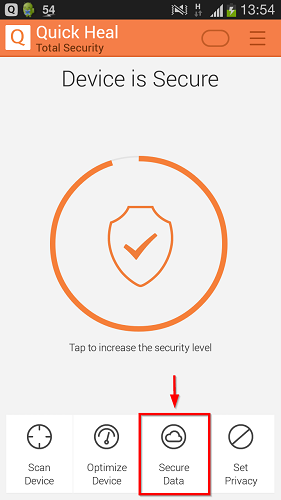
You will now see the various data backup options at your disposal. You can choose to “Backup data to cloud”, “Restore backup from cloud” or “Delete backup from cloud”. There is another option here called “Delete personal data” which can be used to securely delete all the personal data from your smartphone such as contacts, calendar events, messages, SD card data and SIM card data.
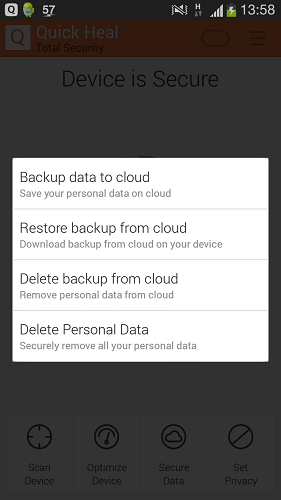
Once you have chosen to backup data to the cloud, you will see the screen shown below. From here, you can select the various content options that you can choose to backup on the cloud server. Once selected, all you need to do is click on BACKUP DATA.
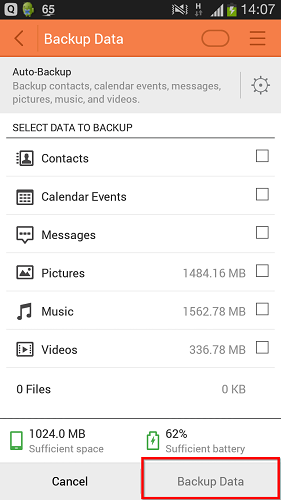
Now that your data is backed up in the cloud, it can be accessed either from your mobile device or from the RDM portal on a PC. This will ensure the safety of your pictures and data in case your phone is lost, stolen, locked by ransomware or if you have changed your device. In addition to mitigating all these risks to data security on your smartphone, this feature also provides you with the convenience of viewing your data even if you do not have your phone. In order to visit the Quick Heal RDM portal and view your cloud backed up data, visit the link below.
This festive season, Quick Heal Total Security for Android will be there with you for every special moment and every precious picture that you click. Make the most of the cloud backup feature and never lose a single moment from your life.

No Comments, Be The First!