5 Easy Tips to Free up Space on Your Android
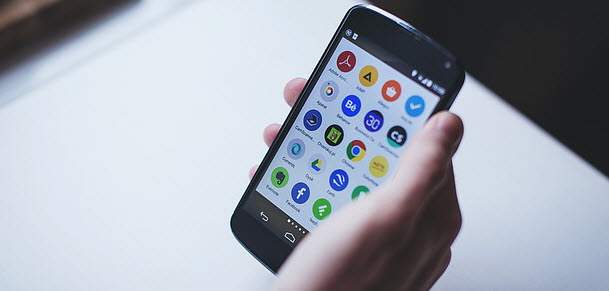
Is your smartphone not as zappy as it used to be when you bought it? If yes, then you can blame low memory space for this. When your phone runs out of memory, it refuses to take any more pics or videos, install updates or run smoothly – all obvious signs that the old boy has become slow and grumpy. Thankfully, there is an easy fix for this which you are going to find in these 5 easy tips to free up space on your Android.
1. Get rid of the cache
Cache is a place where information is stored temporarily. Cache data is basically junk and can be deleted safely.
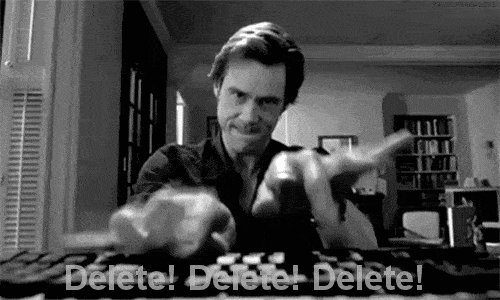 Yes, delete that little son of a cache! (source: giphy)
Yes, delete that little son of a cache! (source: giphy)
Here’s how you do it:
You can either…
• Go to Settings > Apps > Tap on an app > Storage > Tap Clear Cache
Or…
• Go to Settings > Storage > Cached Data > Tap OK
2. Get rid of apps you don’t use
If you take a deep breath and think with a calm mind about all the apps you have installed on your phone, you will realize that there are at least 5 apps that are doing nothing but eating up your phone’s space. So, do your phone a favour and remove them.
 Go app go, I don’t need you anymore! (source: giphy)
Go app go, I don’t need you anymore! (source: giphy)
Here’s how you do it:
- Go to Settings > Apps > Tap on an app > Uninstall
3. Move those videos and pics to your hard drive or PC
It is normal to lose track of things we do on our phones every day. And one of these is clicking photos and shooting videos – of your dog, of your neighbor’s dog, that strange looking bird that perched on your window; you get the gist, right? As adorable or unforgettable as all such moments may be, they end up occupying a good chunk of space on your phone. So, you can either take their backup on Cloud, or move them to a hard drive or your computer.
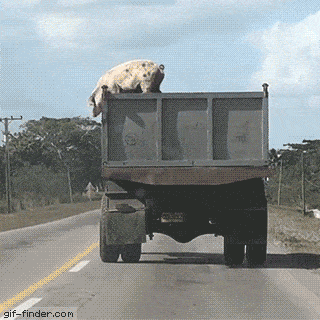 But, don’t move them in this manner. (source: gif-finder)
But, don’t move them in this manner. (source: gif-finder)
4. Get rid of offline areas downloaded from Google Maps
Downloading offline areas from Google Maps can come in handy, but at the cost of huge memory consumption. So, if you have downloaded such stuff, you can erase them for a quick memory boost.
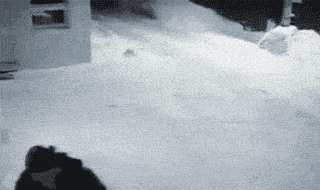 This cat clearly needs no Google Maps! (source: giphy)
This cat clearly needs no Google Maps! (source: giphy)
Here’s how you do it:
- Open the Google Maps app .
- In the top left, tap the Menu > Offline areas
- Tap the area you want to delete
- Tap Delete
5. Get Fonetastic
Fonetastic is an app for Android that improves phone’s performance and protects it from viruses, and malware. Here’s what it offers:
• App Killer – Kills apps that are idle
• RAM Cleaner – Cleans RAM usage and frees up memory
• App Locker – Locks your apps with a PIN
• Mobile Security – Blocks fake and malicious apps, and access to harmful websites
• Anti-theft – Lets your lock or erase your phone if it gets lost or stolen, to prevent its misuse.
Watch this video
5 Comments
thanks for your advise
UPDATE NOW IMPORTED
very informative,simple clear to understand.nice writeup.
update is necessary
google apps take unnecessary space like map and drive etc in android mobile
such apps run in background
must be turn off those apps which is running in background