Google Timeline: A Scary Feature That You Should Turn Off
Have you ever got the feeling that you are being watched no matter where you go? If you own an Android smartphone, then Google may have just revealed the reason behind that feeling. Earlier this week, Google announced a new Maps tool – Your Timeline. This tool is designed to show people all the places they went to on any given day, and how they actually got there. Moreover, it also shows the images that were clicked that day and uploaded on Google Photos.
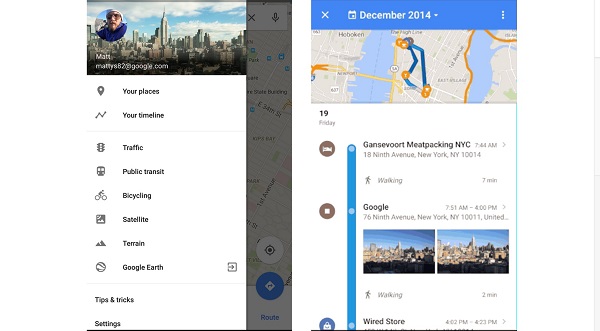
While Google’s motto is “Don’t be evil” there is a very real possibility that this in-depth data could be misused by someone in a position of power. Worse, it could even fall into the wrong hands and released for auction to people who want a detailed account of every place an individual went to in a certain time period. While Google’s official release on the topic states – Your Timeline is private and visible only to you; and you control the locations you choose to keep.
With that in mind, it is still a scary prospect thanks to the amount of data that is actually stored by Google Timeline in the first place. This information includes, but is not restricted to, the following aspects:
- All your movements and history of places visited
- Addresses of home and office can be easily gained from the data
- Frequently visited places and addresses can be spotted
- What common routes are taken by people to get there
- Photos that were taken at these locations and who you were with
While it is reassuring to think that Google has our best interests in mind and will not misuse this data, the fact of the matter is that this data is out there and it is vulnerable. For those who are aware, a recent hack into an adult website in the US – Ashley Madison – has revealed, there is no data that is truly secure.
How to protect your Google Timeline data
As per Google, any user can delete their entire history or one day’s history at any time. They can also edit the names of places that appear or remove specific locations from the history. In case you are not comfortable with this data being stored by Google, you can turn this feature off. To do that, log in to Your Timeline, click on the Settings button at the bottom-right corner and select from the following options:
- Pause Location History
- Delete All Location History
- Manage Your Personal Places
While doing so will help preserve your privacy, it will also limit functionality of certain services like Google Maps and Google Now. You can also alternatively go to the Location Services option in your device settings and make necessary changes there.
While the amount of data stored in this Google service is scary, the fact is that it is designed to also make things simpler. Ultimately, it is a personal choice that everyone must make. However, it is important that everyone is sufficiently aware about such developments and the security risks they carry.
43 Comments
Nothing bad
Good feature
very good
Thank you for this useful information and I will inform this to other people using google.com
THIS IS BEST FOR MY PC…….
Ok
update not working
Hi Murugesan,
Thanks for writing in. Our support team can help you with this:
1. Kindly submit your query at https://bit.ly/Askus
2. You can also contact them at 0-927-22-33-000
3. Alternatively, you can chat with our engineers by visiting https://bit.ly/QHSupport
Regards.
quick very poor
guarsian net secure not update
Hi Indresh,
Thanks for writing in. Our support team can help you with this:
1. Kindly submit your query at https://bit.ly/Askus
2. You can also contact them at 0-927-22-33-000
3. Alternatively, you can chat with our engineers by visiting https://bit.ly/QHSupport
Regards.
sucees
Update is not working smoothly…..my system date is 29/07/15…but my virus database date showing 27/07/15….& when i opt for manual update it says your total security version is up to date….I called your customer care number ( 0-927-22-33-000) at least 10 to 15 times but they don’t have the courtesy to receive my call…is this your so called customer care?
Hi David,
We apologize for the inconvenience. Can you please submit a ticket here and our team will call you back to assist you – https://bit.ly/Askus.
Regards.
Very informative with useful tips to ensure safety.
This is best but very slow for updating …..
my antivirus no scan virus
Hi Nooralam,
Thanks for writing in. Our support team can help you with this:
1. Kindly submit your query at https://bit.ly/Askus
2. You can also contact them at 0-927-22-33-000
3. Alternatively, you can chat with our engineers by visiting https://bit.ly/QHSupport
Regards.
Quickheal is very best.
its very important.
so all people will has it
on working
good information
Excellent article. Another reason not to be totally reliant on technology.
hello,
thanks for informing? but how to turn it off. please specify and what r the advantages?
thanks
Hi Jyoti,
Please turn off location services and sharing on your Android account. You can also login to Your Timeline in the Google Maps app and delete or pause location updates from there.
Regards.
it is good because i can track anyone
quick heal too safety our pc.
note able to update my quick heal since last two month
help me
Hi Rishabh,
Thanks for writing in. Our support team can help you with this:
1. Kindly submit your query at https://bit.ly/Askus
2. You can also contact them at 0-927-22-33-000
3. Alternatively, you can chat with our engineers by visiting https://bit.ly/QHSupport
Regards.
very good
So nice
very good
update download is not working even net connection very fast condition…..what to do?
Hi Chito,
Please check if your Quick Heal dashboard says if the latest updates are installed or not. In case they are not, please try again and let us know if it is still not working.
Regards.
very good
update download is not working even net connection very slow
condition.what to
Hi Himanshu,
Thanks for writing in. Our support team can help you with this:
1. Kindly submit your query at https://bit.ly/Askus
2. You can also contact them at 0-927-22-33-000
3. Alternatively, you can chat with our engineers by visiting https://bit.ly/QHSupport
Regards.
Very good
my computer is very hake plz soluction
Hi Ranjit,
Thanks for writing in. Our support team can help you with this:
1. Kindly submit your query at https://bit.ly/Askus
2. You can also contact them at 0-927-22-33-000
3. Alternatively, you can chat with our engineers by visiting https://bit.ly/QHSupport
Regards.
Good working,speed scaning and easy.
1) Can I install quick heal in D drive?
2) I have installed quick heal in c drive. Can I transfer it to D drive or any other drive than c ? If yes what is the procedure to transfer it safely ?
3) I want to add additional internal hard disk to my CPU. Do I need to make any changes to quick heal which is already installed?
Hi Balbhadrasinh,
1. Yes, you can install Quick Heal in any drive on your machine.
2. To transfer it into a different drive, you will need to uninstall it first and then reinstall it on the different drive. Do remember to make a note of your Product Key for smooth transition.
3. No, you do not need to make any changes to Quick Heal if you are adding an extra internal hard disk.
Regards.
Thanku you