Android Security Tips: Get the Most Out of Your Apps
When was the last time you went online and searched for an app to download on your Android phone? Are you sure you are downloading your apps from reliable sources or are you putting your Android phone at risk by downloading apps from dangerous third-party sources? This post on easy Android app installation tips will give you some must-have information that will come in handy whenever you are installing applications on your smartphone.

How many apps do you install?
A Nielsen study in 2014 found that an average smartphone user installs around 28 apps on his or her device. But it is worth asking how many of these apps are actually used by someone. While it may seem like a good idea to install as many apps as you come across, you need to really ask yourself before installing one. In most cases, one single app for one purpose is enough.
By putting a limit on the apps you install, you can also conserve your data usage and extend the battery life of your device as Android apps are known to function incessantly in the background.
TIP – Once a month, go through the apps on your device and see which ones you can do without. The benefits will be many.
What permissions do your apps get?
Before you install an app, make sure you read through the list of permissions that it is asking for. If you see something suspicious, consider not installing the app. For instance, if a photo editing app is asking for access to your contacts list, you need to ask why this is so and see if you can do without this app to preserve the life and functionality of your phone.
Where do you install your apps from?
This is perhaps the most important thing to consider in this scenario and it is also the most ignored one. You should make it a point to always download and install apps only from Google Play. This is the official Google app store and they have stringent policies in place to ensure that the apps available there are safe and genuine. There have been cases where fake apps have appeared on Google Play as well, but these are promptly dealt with when discovered.
Do not download apps from third-party stores as these are the most popular sources of malicious and fake apps on mobile devices. Moreover, if you see multiple versions of apps before installation, take the time out to read customer reviews and see the number of installations as well. This is always a good sign to distinguish between fake and real apps.
TIP – Go to the security settings of your device and uncheck the option ‘Download apps from external sources’. This process is known as sideloading and can damage your device.
Where are your apps stored?
All devices are set by default to download apps on the internal memory of devices. This setting can be changed if you have an external SD card loaded on the device. This will help free up space on the device and also clear up the cache and RAM to make the device run faster and smoother. When you go the Applications setting on the device you can shift already installed apps to the SD card and you can also choose to get all future app downloads installed directly on the SD card.
You can also make use of some other tips which are listed below:
- Let your apps sync manually when you run them rather than syncing all day. This consumes more data and battery.
- Keep Mobile Data and GPS and Bluetooth off and turn them on only when you really need to use them.
- Keep your apps locked with an external app so that nobody can tamper with them without your knowledge.
- Install an effective Android security app like Total Security for Android for device optimization and security.
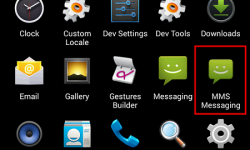


16 Comments
Please update me.
Hi Shailendra,
If your Quick Heal copy is not getting updated, then our support team can help you with this:
1. You can submit your query at https://bit.ly/Askus. The Team will get back to you with a solution.
2. You can also contact them at 0-927-22-33-000.
3. Alternatively, you can chat with our engineers by visiting this link > https://bit.ly/QHSupport > Chat with Us
Regards,
Quick Heal Antivirus Requirement
I was reading ur article android security tips and app installation and app permissions on our smartphones …all things mentioned by u are known to me..
the last line which u wrote about install total security for android..which means total security for mobile phones…by doing this ur marketing ur own products isn’t it???..can u gurantee full security??
though I am a customer and myself using quick heal for my laptop..
ur other articles are informative…
my cell no 8422999538.
Hi Nitin,
We would like to inform you that, most users are not aware of these security tips and that is the primary reason why Android malware infections are on the rise. It is fortunate that you are one of those users who are aware of Android security. Coming to the point of mentioning about our product, we would not label it as marketing, but making our users aware that we do have a product that can help keep their device safe and more productive. Quick Heal Total Security is designed to scan and block all types of malware and malicious apps, hence it gives complete mobile security.
Regards,
Total Security for Android it’s free or chargeable ?
Hi Sanjoy,
Quick Heal Total Security for Android is free to use for 30 days, post which it can be used by purchasing its license.
Regards,
can you tell me how to change setting of Samsung galaxy core of changing default memory from phone memory to sd card as i am not getting how to do so
dear sir i’m using license version on my laptop, working properly but in case of mobile scan it doesn’t work.let me know how to scan asus zenphone 5.
waiting for guidelines
Hi Sudheer,
Which version of Quick Heal are you using?
Regards,
Noted
I have secured my Micromax A120 Mobile with Quick Heal for Androids. Recently my sim card wasn’t working properly and needed to be replaced. But as I changed the sim my mobile screen got locked which I am not able to unlock from Quick Heal Remote Distance Portal. Please help.
Hi Mona,
Our Support Team can help you solve this issue:
1. You can submit your query at https://bit.ly/Askus. The Team will get back to you with a solution.
2. You can also contact them at 0-927-22-33-000.
3. Alternatively, you can chat with our engineers by visiting this link >> https://bit.ly/QHSupport >> Chat with Us
Regards,
why we need anti virus for Mobile???….sim card change alert, remote device mgt, security settings, Network monitoring all the features are available in default. so what is the use of AV in android Mobile???
Hi Mizal,
Android antivirus keeps your phone protected against malware on the web, dubious apps, optimizes your settings and performs many other notable actions. Please visit our product page for more information – https://www.quickheal.co.in/home-users/quick-heal-total-security-for-android.
Regards.
Hi Rahul,
Happy Tuesday 🙂
This is a really encouraging article for me as I took your advice after reading one of your articles months ago about defining your message.