How to Reset Your Browser – Chrome, Firefox & Internet Explorer
Several of our readers often write in to us asking about popup ads that cannot be disabled, adware applications that take over the default search engine and home page of their browsers and other such questions. In cases where running a scan and deleting the malicious program from the PC also does not help, we recommend the resetting of web browsers completely.
This process was recently undertaken by me when I accidentally downloaded and installed a malicious adware that installed several unwanted programs like TornTV Downloader, Omiga Plus and SearchProtect. These unwanted programs took over my browsers and refused to go away even after I carried out complete system scans, repairs and even removed the programs from the Control Panel.
What ultimately helped solve this issue for me was resetting my browsers. The steps for this are mentioned below with screenshots and directions for the same.
How to reset Google Chrome:
- Click on the three horizontal bars at the top-right corner of your Chrome screen.
- Click on the Settings option.
- Scroll to the bottom of the screen and click on Show advanced settings.
- Scroll to the bottom of the screen and click on Reset settings.
- In the window that opens, click on Reset.
- Your Google Chrome is now as good as new.
How to reset Mozilla Firefox:
- Activate the Menu Bar on Firefox by pressing F10.
- Click on Help, which is the last option in the Menu Bar.
- Click on Troubleshooting Information.
- Click on Refresh Firefox.
- In the window that opens, click on Refresh Firefox.
- You will now see a window which says your process was successful. Click on Let’s go.
- Your Mozilla Firefox is now as good as new.
How to reset Internet Explorer:
- Click on Tools in the Menu Bar.
- Click on Internet Options.
- In the window that opens, choose the Advanced tab.
- Click on the Reset button.
- In the next window that opens, click on the Reset button.
- Click on the Close button.
- You will now need to restart your machine for the changes to take place.
- Your Internet Explorer is now as good as new.
You should remember that resetting web browsers does not necessarily solve all malware or popup related issues. However, sometimes it is a worthwhile step that can actually solve issues in a simpler way. Resetting browsers also removes all settings, plugins, add-ons, browsing history and other configurations since it is as good as starting with your browser from scratch. So be prepared to reconfigure these settings once the reset has been completed. For all other queries, feel free to get in touch with us and stay tuned for further updates.
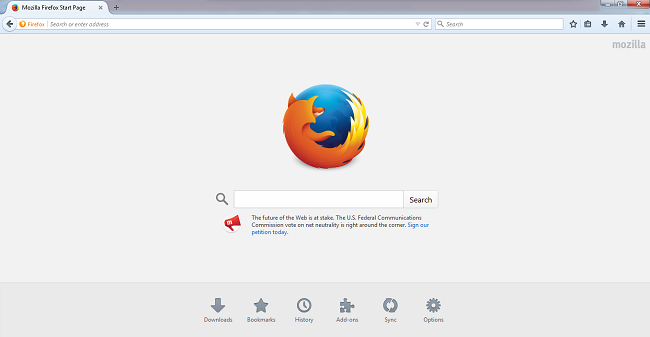

35 Comments
Nice
Try Safari browser for Windows from Apple .
Good news from Firefox –
In an effort to head off the problem of malicious or misbehaving browser add-ons, Mozilla is planning to require developers to have their Firefox extensions signed by the company in the near future. –
Read more from below link .
https://blog.mozilla.org/addons/2015/02/10/extension-signing-safer-experience/
Slow this app
Hello Rahul,
Is Ad-on named ABP(Adblock plus) is safe to install to block ads
Hi Nikhil,
Yes you can safely install this add-on. It will control a lot of ads on your Chrome browser.
Regards.
yes…it is the best solution as i had got a problem with these ads which are not poped out even resetting the settings a number of times….
go ahead 🙂
thanks was very helpful
Many Many Thanks. I was suffering a lot.
Hey…
Just recently I started having these weird ads by ‘UniDeal’ on every page, in Chrome.
Later I came to know that it was because of an extension, called , ‘UUniDEalS’. I don’t remember downloading it or whatsoever, but anyways I first checked my Program & Features, and removed all suspicious files and then removed the extension from Chrome. When I restarted my computer, those ads were again there, and to my surprise ‘UUniDEalS’ extension was back.
I later did some research on Google and found out that these ads have some secret (lol, I’m making it sound like someone’s plotting against me! xD) Hidden folders in Program Files. I searched the provided and location and I came across a hidden folder named, ‘UniDeals’. I deleted that, removed the extension (again) from Chrome, reset all the settings of all my browsers, and then finally restarted my computer.
Now I logged back into my Gmail account from Chrome and BAM that FREAKIN UNIDEAL IS BACK!
I’m tired already of all this.
Do you have any idea what (else) can I do about it?
‘Cause seriously, I tried everything I can! All I do now is, before opening any page, remove the extension from chrome, because it seems to stop the ads for some time.
Hi Vasundhra,
I can imagine how frustrating this must be. Here are a couple of things we recommend. You may have already done some of these.
1. Go to the Control Panel and uninstall any program that has the name ‘unideal’ mentioned there.
2. Reset all your web browsers as per this blog post’s instructions.
3. Change the default search engine and default homepage of all your web browsers.
4. Open the Start menu and in the search box type ‘regedit’ and press enter. Click on ‘Local users’ and then ‘Software’. If you see ‘Unideal’ anywhere in this list, right-click on it and delete it.
5. Right-click on the navigation bar at the bottom of your PC screen and click on ‘Start task manager’. Click on ‘processes’. If you see unideal somewhere, select it and click on ‘end process’.
If none of these work, contact our support center on 0-927-22-33-000 and they will be happy to help.
Regards.
Nope.
I already tried doing most of them, but I did it again, just for the sake to getting those Ads out. I was hopeful, but nothing happened.
Since step number 4 and 5, showed no signs of Unideals present in my computer other than in Chrome itself, I decided to reistall Chrome. Now those ads are gone as well.
But it would have been better if Quick Heal stopped those Ads from even entering my computer.
But anyways, the problem is solved! (Finally! xD)
Very useful information for all the internet users, Thanks for sharing.
Is Ghostery is also safe for ad on to install
Hi Mukesh,
Yes, Ghostry is a safe extension to install. It has several great features that can be used.
Regards.
I NEED GUIDANCE AS TO HIOW TO GET RID OF POP UPS FROM OPERA BROWZER.
Hi Rajendra,
You might find the below link helpful:
https://www.wikihow.com/Block-Ads-%28Unwanted-Pop-Ups%29-in-Opera
Regards,
How about Maxthon browser, which is the fastest Browser I have used so far. It is also relatively stable.
Hi Hari,
Maxthon browser is relatively stable and can be used. However, I have never used it personally so I would still recommend Chrome.
Regards.
helpful info. thnx
ok…thanks
useful tips
Good Jobs………. Nice Tricks!!
tnx……
gr8
Thanks for the info. Really helpful.:)
Pressing F10 on Mozilla activates Menu Bar only momentarily.
It disappears as you start scrolling.
Can you tell me how to keep Menubar visible always?
Thanks
Hi Arun,
Press F10. Click on View. Go to Toolbars. Check the option next to Menu Bar. This will make the menu bar visible at all times.
Regards.
Great. It works
Nice.
This does not work. Of late Internet Explorer has been infiltrated and taken over by an ad engine ‘Ads by unisales’ the url is https://advertising-support.com/why.php?type=3&zone=458516&pid=1748&ext=unisales.
This interferes with browsing, I have reported the site to no avail, resetting does not solve anything.
Hi Shashi,
Our Support Team can help you solve this issue:
1. You can submit your query at https://bit.ly/Askus. The Team will get back to you with a solution.
2. You can also contact them at 0-927-22-33-000.
3. Alternatively, you can chat with our engineers by visiting this link >> https://bit.ly/QHSupport >> Chat with Us
Regards,
Sine i am using Quick anti virus Pro ..but form the last week i am receiving a message ” SYSTEM IS NOT SECURE VIRUS ACTIVE IN MEMORY Click RESTART NOW to fix the problem” the icon also turns into RED.
When i restart the system the problem is resolved but after some time it agian turns the icon red and flashes the same message.
Hi Fayaz,
Our Support Team can help you solve this issue:
1. You can submit your query at https://bit.ly/Askus. The Team will get back to you with a solution.
2. You can also contact them at 0-927-22-33-000.
3. Alternatively, you can chat with our engineers by visiting this link >> https://bit.ly/QHSupport >> Chat with Us
Regards,
thanks for resetting my system
COOL !!!