Quick Heal to end support for version 2012 (v13.00), 2011 (v12.00) and earlier
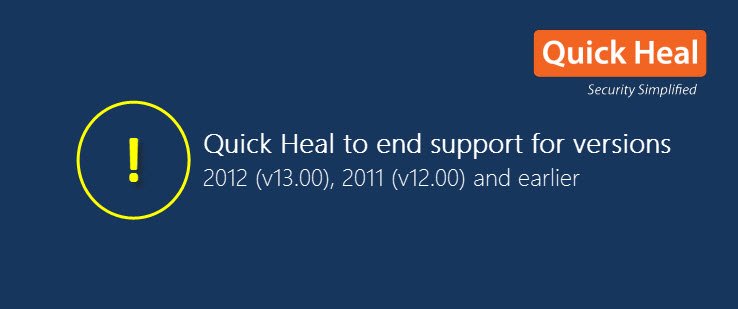
As viruses, malware, and online threats evolve, we have to strengthen the security perimeter of our computer and other digital devices. The latest version of Quick Heal has been built and improved significantly so that it can protect users from all types of threats, even the most destructive ones such as ransomware.
Quick Heal is ending support for versions 2012 (v13.00) and earlier starting 30 November 2017.
This post is to help users who are using these versions understand what it means by end of support and how to get the latest version of Quick Heal.
Why is Quick Heal ending support for version 2012 (v13.00) and earlier?
The older versions of the software (products) are running on a technology that is not advanced enough to cope with today’s sophisticated and advanced threats. Merely updating these software with the latest virus definitions doesn’t provide the necessary protection against these threats. Also, the new features available in the latest versions of the product cannot be incorporated into the older versions due to their old architecture and design.
By ending support to our older versions, we want to help our users migrate to a more secure and advanced version that offers multiple layers of defense that can stop all forms of cyberattacks – be it phishing, malicious websites, spam or infected emails, and the latest ransomware to name a few.
What happens when Quick Heal version 2012 (v13.00) and earlier go out of support?
- Quick Heal version 2012 (v13.00) and earlier will have limited customer support.
- These versions can no longer be renewed or activated. However, their product key can be used to install/activate the latest version (v17.00) of the product. Also, if you have a fresh renewal key (which hasn’t been used yet), it can be used to renew the latest version.
- Quick Heal version 2012 (v13.00) and earlier will receive the latest virus definition updates for a limited period but these products will not receive any other feature or product updates.
How to install and download the latest version of Quick Heal
- Click on the link – https://www.quickheal.co.in/quick-heal-product-installer
- Enter a valid Product Key (of your existing product) and click on Submit
You can find your product key in the order confirmation email sent to your registered email address or in the product box or see FAQ How to retrieve the product key from an installed Quick Heal product? Upon verification of your product key, the download page will appear. - Click on Download Software to download the setup
- Double-click on the setup file
Based on your Windows Operating System architecture (32-bit or 64-bit), download a product accordingly. To know how to identify the Operating System architecture, click here – https://www.quickheal.co.in/os-architecture - To select the required product setup, click Options on the Quick Heal Setup Downloader dialog
- Select the compatible setup for your Operating System and then click OK
- Click on Download
- Double-click on the downloaded product to install Quick Heal on your computer
You must activate your product after installation.
FAQs
1. How to know or retrieve the product version of Quick Heal installed on my PC?
>> Open Quick Heal. Go to Help > About
The product version will be displayed on the screen.

2. How to retrieve the product key from an installed Quick Heal product?
>> Open Quick Heal. Go to Help > About > License Details
The Product Key will be shown here if the product is activated.
3. I have Quick Heal Total Security version 2012 (v13.00) or earlier installed on my PC and its license is valid for 6 months more. What can I do to move to the latest version?
>> Note down the product key of the Quick Heal product activated on your PC. Uninstall the product and download and install the latest version; follow the steps mentioned earlier. Reactivate the latest version using the existing product key.
4. I have Quick Heal Total Security version 2012 (v13.00) or earlier installed on my PC and I have bought a renewal key to renew this product. The product hasn’t expired yet. What should I do?
>> Note down the product key of the Quick Heal product activated on your PC and uninstall the product. Download and install the latest version and reactivate it using the existing product key. Later, you can renew the product using the renewal key which you have bought.
5. I have Quick Heal Total Security version 2012 (v13.00) or earlier installed on my PC and I have bought a renewal key to renew this product. The product has expired. What should I do?
>> Note down the product key of the Quick Heal product activated on your PC and uninstall the product. Download and install the latest version. Click on Register Now and provide the product key. You will be asked to enter a renewal code as the product has expired. Follow the on-screen instructions to complete the renewal process.
Should you have any queries, please call us on 1800 121 7377 (toll-free).
No Comments, Be The First!