Gmail Security Checklist – 5 Great Gmail Security Tips and Tricks
Without doubt, Gmail is the most popular and widely used email service all across the world today and maybe even of all time. Almost anyone who has Internet access has a functional email account, and more likely than not, an active Gmail account. Some of the features and services that Gmail and its integrated Google features offer are what make Gmail so widely accepted, used and loved. Moreover, it is as simple and user-friendly as an email service can get.
There are many security features that Google and Gmail offer its millions of users across the world, but when it comes to email security and malicious attachments, no amount of security is ever enough. Dangerous emails are a common source of malicious content and online scams, so here are some security tips for all Gmail users to keep in mind.
Best Gmail Security Tips for Email Account Holders
Gmail Tip # 1 – Use 2-step verification
2-step verification is perhaps one of the best methods to stay safe against password loss and unauthorized access into your Gmail account. As per this method, a one-time password (OTP) is sent to your phone for verification so that you can access your account. Hence, the term ‘2-step’. It also involves something you know (your password) and something you own (your phone) to gain access. In order to setup 2-step verification for your account, simply visit this link.
Gmail Tip # 2 – Use HTTPS enabled security
Gmail always has HTTPS enabled by default, but it is advisable to check this from time to time. This is especially useful if you are accessing your Gmail account through a public network or a new and untrusted network. HTTPS is a security protocol that all online services provide to enable better security and tougher to crack access protocols. To check if HTTPS is enabled while you are signed in, look for the padlock symbol and the ‘https’ text in the address bar.
Gmail Tip # 3 – Use granted account access
Gmail provides the ability to grant access to an account to any other email address specified. If a hacker breaks into an account, this is something he will do to make logging into the account in the future a whole lot easier. You should regularly check that no accounts have been granted access without your permission. To do so, go to the gear in the top-right corner of your Gmail account once you sign in, click on ‘Settings’, then click on ‘Accounts and Import’ and then see the ‘Grant access to your account section‘ for details. Also ensure that you check the ‘Mark conversation as read when opened by others’ option.
Gmail Tip # 4 – Use account activity monitors
It is also possible for you to see when and where your Gmail has been accessed with ease. This ‘Activity Information Panel’ allows account holders to view many details with regards to their account access and report or take action if they notice something suspicious or out of the ordinary. To access this, sign into your account and look for the ‘Last account activity’ information at the bottom right corner when you scroll all the way down. Click on ‘Details’ in order to see a detailed list of account activity from where you can see access type (web browser or mobile), location (IP address) and the date/time details.
Gmail Tip # 5 – Use effective antispam services
When it comes to securing your PC and staying safeguarded against malicious emails, phishing links and other email scams, an effective email security suite and antispam engine is crucial. Quick Heal Internet Security provides advanced cloud-based email security that actively stops spam, phishing and infected emails from reaching your inbox. Moreover, other features keep your PC safe and secure even if other malicious threats enter your system. For complete email protection, trust only Quick Heal.
If you have any further Gmail security tips to share, we would love to hear from you.
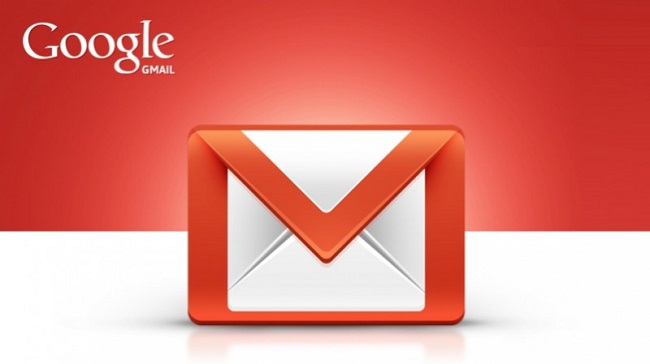

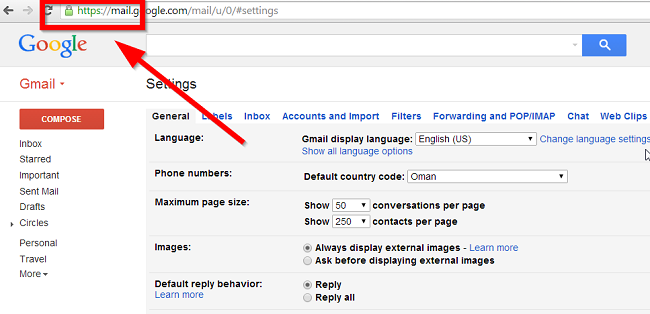
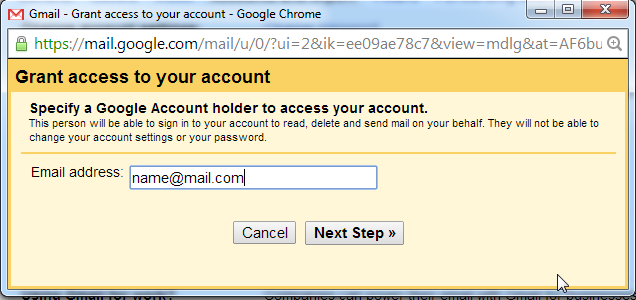
63 Comments
I love to read quick hill tips,
I found these tips very usefull….
Expecting more nice security related tips from your TEAM in future….
All the Very Best to Quickheal TEAM
I have quickheal total security.could it provide me what type of internet security ? could it protect my computer from spams,phising and infected files ? plz reply……
Hi Surya,
Quick Heal Total Security has a feature known as Web Security which provides real-time cloud-based antivirus protection against infected sites and malware. Email Security protects against spam and phishing emails. Advanced DNAScan detects suspicious behavior of undetected viruses as well and raises an alert. And there are several more features of this product that you can make full use of. Do let us know if you have any further questions.
Best regards.
THANKS QUICKHEAL EXPERTS……….Your daily hardwork and eagersness about new things will always show us the right path with respect to the security………….
Got enriched going through your G-mail security tips.Thanks a lot.
Very helpful and informative info, thanks for this, I will use this with my account from now on,
Cheers
i am unable to locate :-
Gmail Tip # 3 – Use granted account access
please advice what to do ?
Thanks
Hi,
The Gear icon is in the top-right corner just under the sign out button. Once you click on that, please click on Settings -> Accounts and Import -> and then you will find the Grant access to your account option.
Thanks.
Thank u for such an important information …..
Excellent tips in very simple but effective for all users
congratulations
Hi
most use fully
THANKS QUICKHEAL
Thanks for these tips!!! 🙂
Another tip:
Use two different email accounts for
(1) Social networking sites / Any of the site which is risky.
(2) Account for banking / Confidential information.
Applicable when you need to give your email id for using any of the services from different providers.
Sir, also share about ProtonMail. What do you think about this newly introduced mail service which uses end-to-end encryption?
Hi Ajinkya,
Thank you for your additional tips. They are definitely advisable and should be followed by people.
Regarding ProtonMail, the idea and the philosophy behind the service is noble. Privacy over there is certainly not an issue. However, they have recently run into government trouble regarding their ‘legality’. We assume this is a battle that will take some time to resolve. In the meantime, we advise you to use it at your own risk. Honestly, you could one day find that ProtonMail no longer exists and all your conversations and emails over it are gone. So please use your own discretion but after reading some news and info about ProtonMail first.
Best regards.
Very Important information and help full tip. thank’s
chandar Choudhary
Please inform this type of important message time to time.
Thanks a lot Sir for this precious information.
thank you for the tips. they are really helpful.
I have a doubt. as u said in your tip#2 about the https security protocol. if I open any website like facebook or youtube, its the green coloured https as you said. but only when I open my gmail account, its like https written but with a orange coloured triangle in front of it. and once I click on it, it says ” this page contains other resources which are not secured “.
is this a security threat ?? how can I correct it ???
Hi Anil,
Ideally, all Google services display the green padlock when everything is secure. The fact that your browser shows an orange triangle is suspicious. We suggest you run a full system scan and remove all plug-ins from your browser and also change your Google password and then see if the issue persists.
Thanks.
Thanks a lot Sir for this precious information.das
Thanks.Since long Using gmail with all measures but is it helpful for using same a/c through desktop/lap & mobile.
It’s Very Useful tips for all.
Thanks.
Thanks.
Thanks
thank you for providing such important information.
Quickheal tips are very informative for safe internet surfing.
Thanks to Quickheal team.
Its a Essential tips & Information shared..The Systems is fully packed with Quick heal Virus…
I love to read quick hill tips,
thanks for the usefull tips.
please help me in stoping marketing adds. I had been harashed
Hi Sajjan,
Thank you for the appreciation and feedback. Can you please share more details about the issue that you are facing?
Best regards.
I like the quick heal tips and I read them regularly
thanks
Very Useful Tips ! helps a lot to lay-person in computers like me.
Bipin Deshmukh
my favorate antivirus
my favorite antivirus quick hill and guardian
Helpful. Thanks to Quick Heal.
thxs 4 info
Dear Sir,
When I use ANTI MALWARE following is happening,
1)it is showing some list with “Low level threat”, and asking confirmation for cleaning.
2) After clicking “Clean” button it showing cleaned successfully.
3) Then I’ve tried using ANTI MALWARE again, it is again showing same file list with same threat level, it is actually not removing the MALWAREs kindly help.
Thanks & Regards,
Aurobindo
Hi Aurobindo,
To resolve this can we request you to contact our support center? They will be able to provide best guidance for this issue and will help you out. They can be reached at 0-927-22-33-000 or you can also submit a ticket by visiting this link – https://www.quickheal.com/submitticket.asp.
Best regards/
Thanks for Quick Heal. Its really helpful to me…
Sir,
I am using Quick heal total security
I face following problem
When I open any website, on every page I found Ad by movie mode
Is it virus ? How can I Remove it ?
Please guide me.
Thanks
Hi Bharat,
This might just be a regular ad, like so many other ads that show up on screens while browsing. You can run a full system scan through your Quick Heal product to ensure that there is no virus or malware present on the machine.
Best regards.
Thanks for this
i forgot my quick heal total security password so i m unable to access some feature of quick heal. please provide me info how to how recover it.
Hi Satpal,
When you click on Settings in your Quick Heal dashboard, you will get a prompt to enter the password. There is a forgot password option at the bottom of this window itself. That option will help you retrieve your password. Please note, this will only work if you have a registered version of Quick Heal.
Best regards.
Thanks to quick heal.I use it every time.
I like heal.
We can simple turst on quickheal anti virus software, but its useful is unbleavele.
Great tips.. Could you have a system of sending alerts/renewal messages/ schemes / or tips to the registered mobile of the user. A desktop pc / laptop may not be used or accessed everyday – a mobile is…
Could you incorporate a speed meter facility in your dashboard – to check on speed of downloads. This in turn would help monitor the health and functional efficiency of the system.
How do I check on the quantum of downloads effected during a specific period?
Thanks…
really helpful tips Thanks Quick Heal
plz.tell me in difference between free quickheal Internet security and paid quickheal totel security. and what is better.
Hi Jagdish,
Firstly, a free version will only be valid for a limited time. Once the trial period expires, the virus databases will not be updated. Moreover, Internet Security and Total Security are 2 different products. The differences between the features available on both can be viewed on this link – https://www.quickheal.co.in/home-users/quick-heal-total-security#simple3. Hope that helps.
Best regards.
sir,
activation denined message shown.during registration.
why?
Hello Sreejith,
Kindly contact our support team at 0-927-22-33-000.
You can also raise a query at https://www.quickheal.com/submitticket.asp. Our support team will get back to you to resolve the issue you are facing.
Regards,
I like it…………..
it is best app than any other security app
I give it 100 point
up date not work
Hi Shashikant,
We request you to contact our support center on 0-927-22-33-000, or submit a ticket by visiting this link – https://www.quickheal.co.in/submitticket. Our customer support team will help you resolve this issue immediately.
Regards.
Thanks for the information you provide from time to time.
Thanks for you
hi i want to see my old emails where can i find them and where can i find my new emails please help me.
Hi Meghana,
In Gmail, at the bottom-right corner, you have an option to view older emails. Please try to use this feature.
Regards,