5 Tips to Make Your Facebook Account Hackproof [UPDATED]
If our readers can recollect, we had listed some really helpful tips on how to make your Facebook account safer and hackproof. Well, a lot has changed in the way Facebook works since then. And that’s why we’ve come up with these updated tips to make your Facebook account hackproof.
1. Control who can see your timeline posts
It is most likely that you won’t want any stranger to eye the stuff you post on your Facebook timeline. While you cannot stop anyone from viewing your name, profile picture and cover photo, you can easily block your timeline posts from getting public.
How to go about it?
1. Click on the padlock icon. Select “Who can see my stuff?”
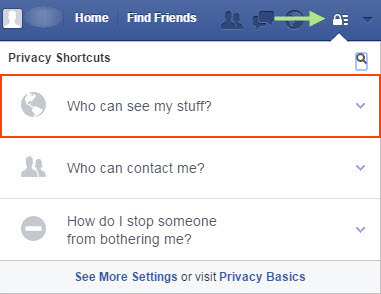
2. From the options that populate, choose the option that suits you best, except ‘Public’
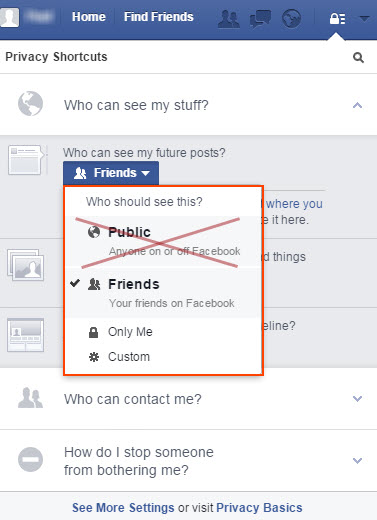
2. Control who can get in touch with you via messages
Facebook allows you to choose the types of senders you would like to receive messages from. There are two types of filtering options here:
Basic filtering – lets you receive messages from your friends and people you may be acquainted with.
Strict filtering – only lets messages from your friends reach your inbox. Other messages will be stored in the ‘other’ folder of your message window.
How to go about it?
1. Click on the padlock icon. Select “Who can contact me?”
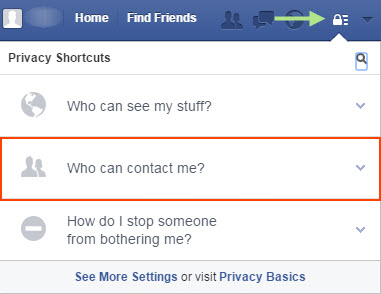
2. Select an option that’s best for you
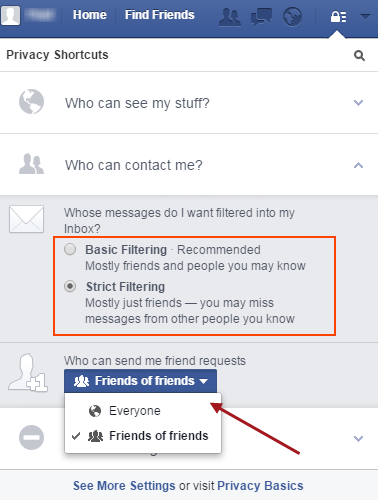
Note: In the same window, you can also choose who can send you messages; ‘everyone’ or ‘friends of friends’.
3. Control the privacy of the details in the ‘About’ section
For every piece of information, you can decide whether it can viewed by public, friends, only you or specific people. You can do this with the help of the privacy setting in the About section. For instance, you can set the privacy level of your basic information to public or to private viewing.
How to go about it?
1. Go to the ‘About‘ section of your profile
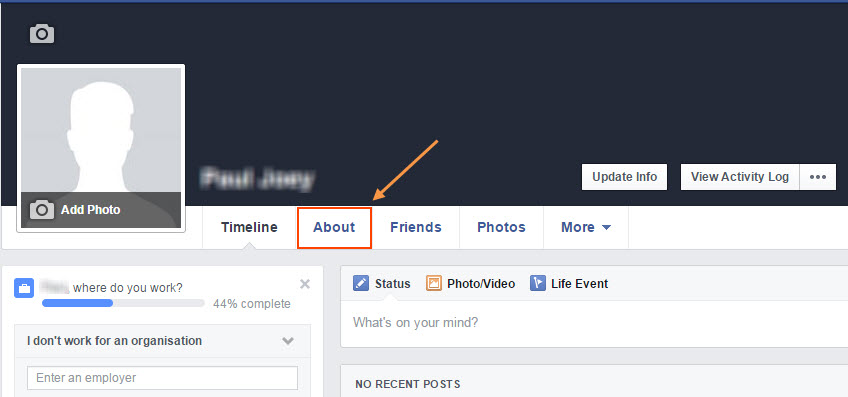
2. Click on ‘Contact and Basic Info’ and manage the privacy

4. Control who can find you on Facebook using your email address and telephone number.
Facebook makes it easy for people to look you up using your email address or your phone number that you use to log in to your account. You can prevent this from happening.
How to go about it?
1. Click on ‘Settings‘
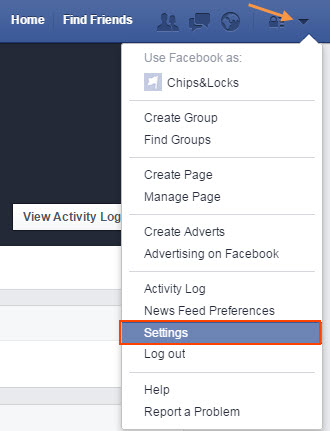
2. Select ‘Privacy’ from the left pane. Go to ‘Who can look me up?‘ section
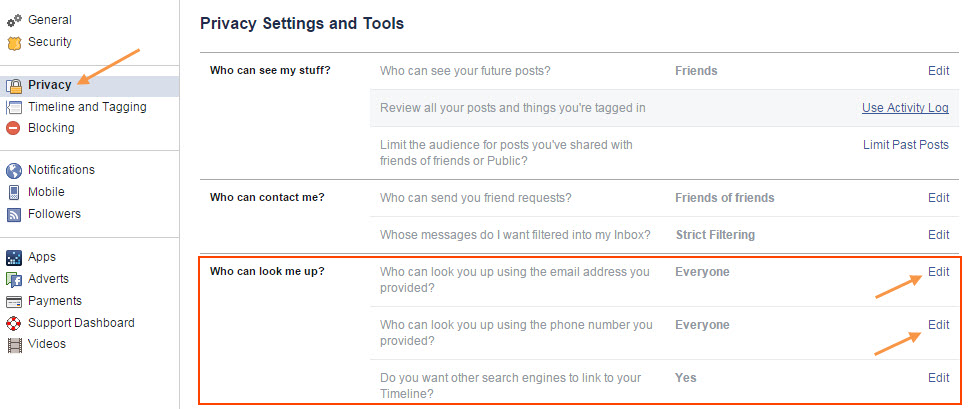
4. You will have separate privacy settings for your email address and phone number. Select the desired option.
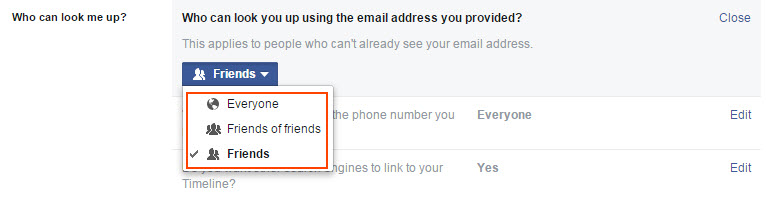
5. Here you can also prevent search engines from linking search results to your timeline when people search for your name. You can do this by keeping this option unchecked.
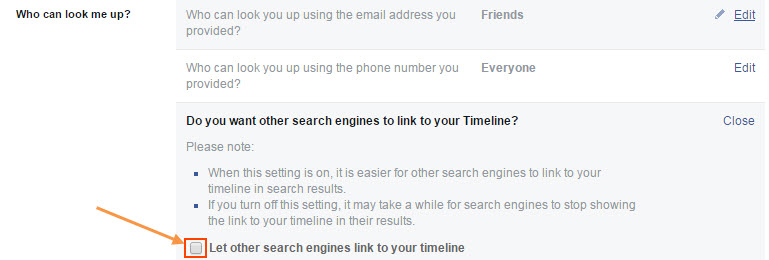
5. Know when your account is accessed from an unknown device
If your Facebook account is being accessed without your knowledge or from an unknown device, this feature will send you an alert on your email or phone.
How to go about it?
1. Click on ‘Settings’
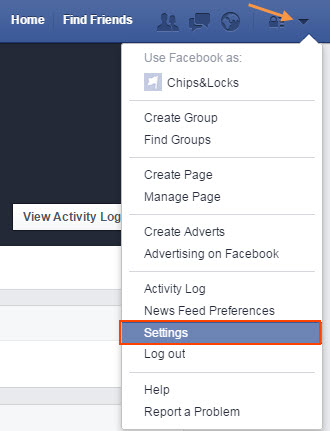
2. Select ‘Security’ and go to ‘Login Alerts’

3. Click on ‘Edit’ and select the required options. Click ‘Save Changes’ once done.
That would be all for the 5 tips which can make your Facebook account hackproof. If you have some other tips for this, do share them with us via the comment section below. Stay safe!
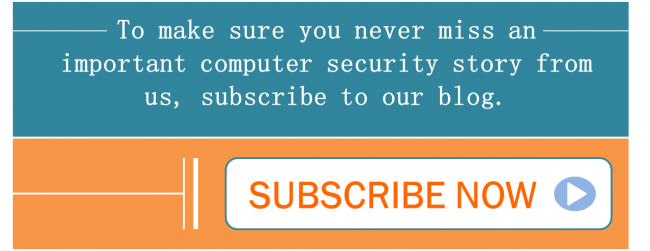
31 Comments
I am thankful to your goodself- for such vital information. I will try to follow such guidelines without fail. Once More – Bahut Bahut Aabhaar.
Good article; to ponder about and act upon
Is any feature like Double Verification available with FB too?
yes double verifisation is available
Thanks for educating.
This Article really useful for me thank for sharing with us.
Even i’m already done with those settings, Thanks really appreciated.
thanks a lot for valuable information.
Thanks for the guidelines!
Is there any way i can search the old private messages by date. like if i chatted with my friend last year on 23/april/2014 and after a year later, i want to see the messages of that date again, would not it be the quick way to check those messages by just mentioning the date? however what i do is just go through all the old messages by scrolling up in the chat tab which take a hell lot of time in doing so. please suggest me the quick and better way to reach out to old messages esp the ones which are 1 or more than 1 year old.
Hi Justin,
Unfortunately, Facebook does not provide any such functionality that will allow users to filter messages based on their date. However, you can still get some answers from Facebook support itself – https://www.facebook.com/help/community/
Regards,
thanks dude. if you find any information on how to get to old private message quickly, please inform us here.
Thank you Rajib. 🙂
I need your help further. Can I find out who have visited my face book profile?
THANK YOU RAJIB SINGHA FOR THE INFORMATION.
Only one tip: cancel your account and stop using facebook..
Thanks for your notifications on security. It was very useful. I shall follow your guidelines henceforth. Regards.
this is very important for fb users , so i am very thankful to you sir.
Thank you. It is very useful.
THANK YOU
my problem is why quick heal is not updating automatically though i have selcted the option getting very hardship from last few days back. kindly check the matter when online to this device. i am using dongle with unlocked sim.
my facebook can nor work properly in mozilla firefox
Hi,
The below link will help you get an answer to your query:
https://www.facebook.com/help/community/
Regards,
Thank you for this detail information.I had previously no idea about padlock and settings.Now i can at least learn something.i will try it.
Once again thanks.
sir/Medam
plase request for a block site open our computer to a quick heal to
Hi Roy,
If you can explain your query in detail, then we would be able to serve you better.
Regards,
my ID is not working. I made it by using an email unfortunately it stopped working just because it didn,t logged in for some time please help me I
Hi Anjali,
The below link will help you get an answer to your query:
https://www.facebook.com/help/community/
Regards,
Best Article, Thanks
While Quick Heal Internet Security with the tick mark in the green portion shows that “system is secure. System is being protected.No action required,”
the Quick Heal Icon with red colour at the bottom of right hand(Task bar) shows that “the system is not secure” even after updated successfully. Why does this happen so?Red icon does not turn green.
Hi Himanshu,
This issue can be easily solved. Our Support Team will be glad to help you.
1. You can submit your query at https://bit.ly/Askus. The Team will get back to you with a solution.
2. You can also contact them at 0-927-22-33-000.
3. Alternatively, you can chat with our engineers by visiting this link >> https://bit.ly/QHSupport >> Chat with Us
Regards,
Can anyone please guide me on – How to remove “offers.bycontext.com” virus from my pc.
Thanks!
Hi Paresh,
We request you to contact us so that we can better understand how to solve this issue for you. You can reach us in the following ways:
1. Call us on 0-927-22-33-000
2. Submit a ticket by visiting this link – https://www.quickheal.co.in/submitticket
Our technical support team will help you resolve your concerns.
Regards.