New Facebook spam video – “Yeah! it happens on live television”
A new spam is spreading on Facebook which is similar to the previously seen Marika Fruscio scam. The new spam is using the same image for the video which was used earlier. The re-appearance of such a scam indicates that the scammers are using the same old trick but with the link to a new webpage. This new spam will appear as follows on your Facebook page with the title: “[VIDEO] Yeahh!! It happens on Live Television!”

The message appears as if it was posted by your friend and it also appears that the friend is suggesting that you watch the video. It is recommended to avoid clicking on the link of the video as it is a scam which takes you to a compromised website where it shows the message “Divx Plug-in missing”.
Most of the time, an unsuspecting user who wishes to see the video clicks on the button “Install Plug-in” which leads to the installation of a malicious plug-in with the fake name of YouTube Premium plug-in.
We advise all users to not click on the video link or the ‘Install Plug-in’ link. In case you have clicked on such a link you need to remove the malicious plug-in that was installed and you also need to remove the post from your Facebook timeline.
Removing the post from your Facebook page:
Remove the post from your timeline by deleting the post. To prevent the post from re-appearing in your timeline just change your privacy settings as given below:
In your Facebook account, go to Privacy Settings -> How you connect-> Who can post on your timeline -> Change it to ‘Only Me’.
This will prevent the post from appearing in your timeline again and also save your account from such spam attacks in the future.
If you already have Quick Heal protection then it will be taken care of automatically but in case you are not a Quick Heal user and want to remove the plug-in just follow the steps given below.
If you are using Google Chrome as browser:
Click the settings button (spanner icon shown on the extreme right just below the title bar).
Go to the Tools->Extensions page.
From among the list remove the entry that says ‘Extension YouTube’ by clicking the ‘Remove’ button that appears on the right of the entry.
If you are using Internet Explorer:
Go to Options->Manage Add-ons
From among the list of toolbars and extensions select the entry that goes by the name ‘YouTube extension’, right click on the entry and select ‘More information’.
On the dialog that appears click the ‘Remove’ button to remove the extension.
If you are using Firefox as browser:
Go to Options->Add-ons.
From among the list remove the entry that says ‘YouTube extension’ by clicking the ‘Remove’ button that appears on the right of the entry.
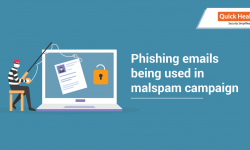
No Comments, Be The First!